

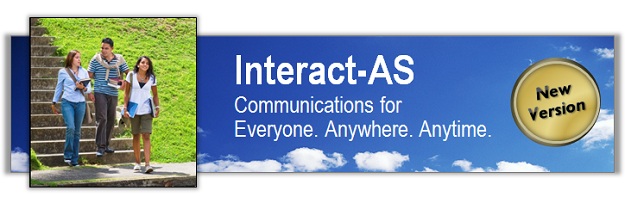
New Features
We have added dozens of new features to this major upgrade of Interact-AS®. Most significant is the brand new speech engine. With this new engine comes improved accuracy, dynamic voice recognition, support of additional dialects, plus core features (such as internal timestamps and streaming capabilities) that we will be using in future releases.
Here is a summary of the new features. Click on the item for additional information about the feature.
Also, here is a summary of some features that may be new to many Interact users. Click on the item for additional information about the feature.
Interact also now includes the following Speech Generation features. For individuals that are non-verbal, these features let you easily say what you want to say, anywhere, anytime, and even in multiple langauges. Click on the item for additional information about the feature.
- Choose How you want to Generate Sentences
- Choose Your PhraseBuilding® Options
- Choose Your Voice
- Choose Your Language
- Choose Your Sounds
If you are a New User of Interact-AS...
... then welcome to our team. Together we are removing communication barriers throughout the world. We look forward to partnering with you. As always, if you have any
questions or suggestions for a new feature or two that you would like to see, please contact us by going to the Contact Page of our website.
Here are links to the video where you will want to start, the Introduction to Using Interact-AS video. This video covers all the basic features of the Interact-AS
product suite as well as some recommended suggestions for ensuring the best performance from your system. Again, for a closed captioned version of this video
please use the YouTube Channel link
YouTube |
Direct from Auditory Sciences Server |
MP4 Version for Macs
Recently Added Features for Interact-AS
Here is a brief summary of some of the recently added features that you will be able to use when you upgrade your Interact-AS modules.
New Recognition Engine: With this new engine you will see faster response times and improved accuracy. This is especially true in situations where multiple people are speaking, such as a meeting in a conference room or a team teacher situation in a classroom.
Dynamic Speaker Identification: The new speech engine has built-in auto detection, so when you are using an untrained voice profile, the system automatically keeps track of individual speakers and dynamically load the appropriate speech models to support each individual person. Please note that it is still strongly recommended that when possible to use a trained profile, but it is nice to know that Interact now dynamically monitors and adapts to each person's voice.
Faster User Account Loading: We have also improved the unload times for User Accounts, so switching from one account to another is faster than ever.
Improved Support of Dialects and Accents: We have added additional core speech recognition engines that are optimized for the dialects and their associated accents.
- Southern (such as Texas)
- Northern (Great Lakes region)
- Asian accented English
- Australian accented English
- Spanish accented English
- British accented English
- Indian accented English
- Plus an engine specifically for teens.
Personalized Voice Training Scripts: With this new release you now have the ability to add your own personalized voice training scripts. Instead of using the default ones that come with your license, you can modify them or create brand new ones that are specific to your situation. For example, if you are using Interact in a school setting, you can use the training script to let teachers know why you are using the software and how it helps students that are Hard of Hearing or Deaf. Perhaps your a business and you want to share with your employees the importance of complying with the Americans with Disabilities Act. Whatever your situation, now you can personalized the voice training scripts. To learn how to do this, please click here.
Some Features New to Many Interact-AS Users
Depending on the last time you upgraded your system, the following featuers may also be new to you.
Voice Playback Indicator: Interact-AS has always included the ability to voice aloud whatever you type or write, and to do this in
numerous languages in your choice of multiple male or female voices. One request we received from individuals that are Deaf is to include a visual indicator that lets them know that Interact-AS is voicing aloud a sentence. You asked for it, we deliver. With this new release visual indicators are included letting you know not only when Interact-AS starts and stops voicing aloud text, but also exactly which text is being spoken and the
sound level.
Synchronized Voice Recording: In addition to automatically generating a transcript of your conversations, Interact-AS now also
keeps an actual recording of what each person was saying when the transcript was generated. Simply select any phrase or groups of phrases that are contained in your transcript log, click your right-mouse-button, and a synchronized recording of the actual person's voice is played aloud. As an added feature, Interact-AS automatically deletes any section of audio where someone wasn't talking, so you're able to automatically fast forward
through moments where no one was speaking. When you save the transcript, this voice recording is also automatically saved. The next time you use Interact, if you load a transcript the voice recording is also automatically loaded for you.
YouTube |
Direct from Auditory Sciences Server |
MP4 Version for Macs
One-Click Language Switching: If you're using one of Interact-AS's many language modules, with this new version you can switch language directions with a single click. In the past, when you switched directions to the second language (e.g., from English to Spanish), the microphone was automatically turned on. If you wanted to type instead of talk, a second click was needed to turn off the microphone. With this new release, when you change language directions you can use a single click to choose whether the microphone should be on or off. If you want to instantly translate what someone is saying, switch directions by clicking on the microphone or sound meter of the other language; if instead you want to instantly translate what someone is typing or writing, switch directions by clicking in the text box of the other language. That's it, one click is all it takes and you are set to "interact" in your second language.
YouTube |
Direct from Auditory Sciences Server |
MP4 Version for Macs
Auto Clear of Text: In the previous release, when you clicked on the translate button, the original text was retained in the text box. Feedback from User Groups let us know that most people prefer to have this text cleared from the box, enabling a new phrase to be entered without having to click on the "clear" button. This new version automatically clears the text for you. In this video, this new feature is demonstrated along with Interact-AS's "Auto Translate" and "Manual Translate" modes.
YouTube |
Direct from Auditory Sciences Server |
MP4 Version for Macs
... Plus, Interact Also Now Includes the Following Speech and Sound Generation Features
In this new release we have included a variety of features that make Interact your answer for Speech Generation -- we call this the Interact-Voice system. This is a brand new approach to Speech Generation, a whole new way to communicate. Now you can easily say whatever you want to say, anywhere, and anytime, even in multiple langauges. Both the Interact-AS and Interact-Voice features are combined into a single software program. To use these features, when you intall your Interact software select the "Complete" option versus the "Typical" option. To view an overview video of the Interact-Voice, please use one of the following links
YouTube | Download High Res Video (139 MB) | Download Low Res Video (18 MB)
Chose How you want to Generate Sentences: In the
Auto Detect Typing: In previous versions of Interact-AS when Auto Translate was activated, typing was a bit of a challenge. You had to type fast -- if you paused while typing the Auto Translate feature would kick-in and translate whatever portion of the sentence was entered, whether you had finished typing or not. With Version 5, Interact-AS automatically determines when you are typing a sentence and then waits for you to finish. When you are done typing your sentence is displayed and/or spoken aloud in the voice and language(s) of your choice.
Handwriting: Interact-AS now supports handwriting. This is a key feature because it lets you “Interact” on the go. There’s a difference between a system being portable, meaning you can carry it from place to place, and being mobile, meaning you can use it while you are walking or even jogging. If you have used a portable system, such as one that only supports typing, you know that to use it you first need to put it down somewhere. You cannot really hold a system with one hand and type with the other. That makes communicating “on the go” pretty much impossible. You need to stop, find some place to set down the system, turn it on, and then be able to start communicating. With Interact-AS and handwriting you can now hold the tablet in one hand and write with the other. It’s true mobile communications. This way you can Interact anywhere: when walking with a friend, when you are out on the golf course, or strolling down an office hallway, or shopping at the mall. It’s all part of Auditory Sciences commitment to enable communications anywhere and anytime.
Tapping the Screen: With the new version of Interact-AS you also have the choice of simply tapping on the screen and your selected sound, word, phrase, or paragraph is automatically generated. A single tap is all it takes. This is discussed in more detail in the section called “Favorites Lists”.
Speech Captioning: You can also set up your system to caption whatever someone is saying. If your co-worker normally uses speech to communicate, that is most likely what they will want to use when they communicate with you. Again, Interact-AS lets you set up your system however you want to set it up. If you want your system to support speech, then all it takes is a click of a button and speech is enabled. If you do not want it to support speech, that’s fine as well - then both of you can use typing, tapping or handwriting. It is all part of personalizing your system for you.
Any Combination you Want: With Interact-AS, you can combine all these options however you want. Handwriting, typing, speech and tapping are all completely interchangeable and can be used anytime, in any combination that you want. Again, Interact-AS is designed to adapt to how you want to communicate.
Choose your PhraseBuilding® Options: PhraseBuilding® is a patented powerful new feature for rapidly creating sentences that are spoken aloud. Instead of sorting pictures to create phrases (something we think is pretty difficult to do) or having to type or write each letter of a sentence (which takes quite a bit of time), or select each word from a list (which limits what you can say), PhraseBuilding® is a new approach that is faster, easier, and personalized to your preferences. With PhraseBuilding you quickly generate sentences and paragraphs with a few taps on the screen, or strokes with your pen, or a few clicks on your keyboard. You do this using the included PhraseBuilding features such as “Favorites Lists”, “Term Expansions”, “Keywords”, “Place Holders” and/or “Personalized Terms”. Let’s start by taking a look at Favorites Lists, and then we will cover each of the other features included in Interact’s PhraseBuilding capabilities.
Favorites Lists® : A Favorites List® is a list of words, phrases, or sounds that you commonly use in a given situation. It’s that simple, it’s just a list. You can have as many Favorites Lists as you like. Perhaps one for “In the Office” or “At the Grocery Store” or “Tomorrow’s Meeting”. If you are a student you could have one called “Math Class” and another for “Soccer Team”. You can create your own Favorites Lists, make as many as you want, and personalize each one for your use. Note that you can also easily share these lists with other people that are using Interact-AS; this is especially true when you use Interact’s “Personalized Terms” feature (but more on that in a moment). Each entry in a Favorites List can be a single word, a sentence, a complete paragraph, or even a sound such as a door bell ringing or Fred Flintstone shouting, Yabba Dubba Do!!! Again, Interact-AS lets you personalize your system to meet your communication needs. Favorites Lists is just one of the many ways you can do that.
Term Expansions: A Term Expansion is simply a shortcut that you define. For example, if you are like me and are constantly losing items, you could make HMF a shortcut for the phrase, Can you help me find. If you write (or type or select or say) HMF my glasses, then Interact-AS automatically recognizes that you have used a shortcut in your sentence, so in this case the sentence that is spoken is Can you help me find my glasses? Using Term Expansions means you do not have write out the entire sentence. You can create as many Term Expansions as you want and use them in any combination in any sentence. Again, you decide what shortcuts you want to use. You do not need to memorize a list of shortcuts that some committee somewhere has decided you should use. It’s your system, your choice.
Keywords: Keywords are a special type of a Term Expansion. A Keyword is typically used to expand a single word into a complete sentence or paragraph. For example, “intro” could be your Keyword for having Interact say, “I am using this system to help me communicate with others, let me show you how it works”. A Keyword is different from a Term Expansion in that Term Expansions can be used in any combination in any sentence, whereas a Keyword entry is only recognized as a standalone item. Let’s see how this works assuming that you have created the Keyword Intro as above:
-- If you write (or type or select or say) “intro” and that’s it, no other words; then Interact-AS will say, I am using this system to help me communicate with others, let me show you how it works.
-- If instead you write (or type or select or say), “This is the intro to my presentation”, then the term “intro” will not be expanded. Again, when a Keyword is inserted into a sentence, it is not expanded. So, in this case Interact-AS will simply say the sentence, “This is the intro to my presentation”.
Here’s a User Tip: Use Term Expansions to create shortcuts that you will be using to build sentences, use Keywords to create shortcuts for terms that should not be expanded if they are used in a sentence.
Place Holders: Within your Favorites Lists you can create “Place Holders” where you fill in the missing words. For example, you could have a sentence, I would like to buy [ ]. You can then tap the screen to select the phrase, and then write (or type or say) the missing words. So this sentence can become, I would like to buy two tickets or I would like to buy this using my credit card. You can use Place Holders anywhere in any combination in any sentence. For example if you like buying tickets to sporting events, you could create a Favorites List called “Buying Tickets” and include a phrase such as,
I would like to buy [ ] tickets for the game on [ ].
This PhraseBuilding feature makes it very easy to rapidly form sentences. Just tap the screen to select your sentence, then write in the missing word(s). You can use as many place holders as you want in any combination in any location in any sentence or paragraph. Again, it is all part of letting you personalize the system so it works the way you want to communicate.
Personalized Terms® : Now we’re going to take these powerful features to the next level. This is for advanced users that really want to get the most out of their Interact-AS system. As we previously mentioned, you can create an entire book of Favorites Lists and easily share these with other users. This could be co-workers, friends, or perhaps you are a teacher and you have multiple students that are using Interact-AS. With the Personalized Terms® feature these shared lists are automatically personalized to the individual that is using them. For example, you could have a phrase
My name is [FIRST NAME] [LAST NAME]
With Personalized Holders, Interact-AS automatically inserts the person’s name into the sentence, so the above phrase becomes something like, My name is Chris Smith. You can use Personalized Holders anywhere in any sentence. For example:
Hi, my name is [FIRST NAME].
Or
You can send that to me at [EMAIL ADDRESS], or send a text message to [SMARTPHONE]
Personalized Holders makes it very easy to develop books of Favorites Lists that can be shared with all your friends. Instead of having to edit every sentence in your Lists, with the Personalized Terms feature Interact-AS automatically does this for you. Give it a try. Once you get the hang of it you will really like this powerful feature.
Choose Your Voice: Part of personalizing your system is selecting a voice that matches you as an individual. Do this one time in your setup, and you are all set. Whenever you use Interact-AS your preferences will be automatically loaded.
Guys or Gals: Included with your Interact-AS system are a variety of voices for guys and gals. This includes both English voices, as well as ones that support Interact-AS’s many languages.
Accents and Dialects: If you want, add a British accent, or perhaps an Australian one. Whatever best fits you as a person.
Slow or Fast: You choose the cadence of the generated speech. If you are in a hurry, you can speed things up; and if you want to slow down and relax a bit, you can do that as well. It is all your choice.
Soft or Loud: You control the volume. Make it soft for an “indoor voice”, or add an amplified speaker and you can ratchet up the decibel meter. Your preferred volume level is also stored in your personal User Account(s). As with all of the features of Interact-AS, set it them up one time, and you are done.
Chose Your Language: Add the optional Language Translation Modules, and now you can communicate in your choice of dozens of languages. Interact-AS does not require any Internet connectivity. The software runs directly on your computer. However, if you want to add a language module then you have two choices: running the module directly on your computer; or to use an Internet connection where the translation is done on Auditory Sciences remote servers.
Translate Directly on your Computer: This is called a “Direct Language Module”. Select this option if you will be in situations where you may not have Internet connectivity.
Connect to Auditory Sciences Servers: This is called the “Remote Server Language Module”. This module gives you the best translation accuracy (since we can use the power of our servers to process the data). Note that even if you are using this option, you can still personalize the translation engine to support terms that you use, such as acronyms or idioms.
Chose Your Sounds: Interact-AS goes beyond sentences to also play back sounds and audio recordings. These sounds can be used anywhere, at any time. They also can be included in any entry in any Favorites List. Let’s take a look at three of these features.
Voice Recording and Playback: Built into your Interact-AS software is a feature that allows you to record and play audio. For example, you could record someone reading a bible verse, label that entry Psalms 23, and when you tap on that entry the audio recording will be read aloud. Hearing a familiar voice saying a comforting message can be very reassuring for a patient with dementia. Or, maybe you simply want to record something funny that someone said, or the family dog barking, or the sound of your motorcycle. Again, the choice is yours. Personalize your system to communicate however you want to communicate.
Sounds and Expressions: Included with your software are files of thousands of sounds that we have recorded. This includes door bells, alarms, dogs barking, clocks ticking, as well as cartoon sounds such as Porky Pig saying, “That’s all Folks”, and a wide variety of common expressions such as “That’s a spicy meat-a-ball”. These files are on your DVD in a folder called “Favorites Lists Sounds”. Take a look, there are thousands of sounds to choose from, plus of course you can record you own sounds. As before, you can attach these sounds to any entry in any of your Favorites Lists.
Sociable Sounds® : We’ve saved what is perhaps the best feature the last. If you have recently lost the ability to speak, then you will really appreciate Interact’s Sociable Sounds®. Sociable Sounds® are sounds that people make to give feedback to someone while they are talking. Examples are saying “ya”, “okay”, “sure”, or “hmm”. Included with the new release of Interact-AS are two sets of Sociable Sounds: one using a man’s voice, and the other using a woman’s voice. Pull up the Sociable Sounds Favorites List that you want, then tap on the entry and the sound is generated. Just tap, that’s all it takes.
To Contact Auditory Sciences
Let us know how we can help you in enabling communications for everyone, anywhere and anytime. If you ever have any questions or product suggestions,
you can reach us by email using
info.usa@auditorysciences.com,
or by phone using 507-645-8924, or by FAX using 866-356-6644,
or by sending a note to the following address:
Auditory Sciences • 205 South Water Street • Northfield, MN 55057
|
|
|
|
© 2008-
Auditory Sciences. All Rights Reserved.
|
|