

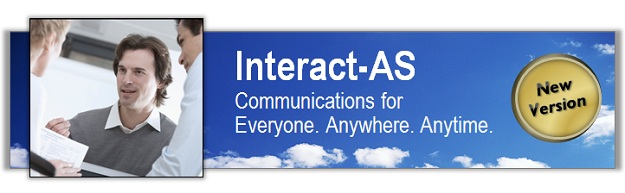
Instructions for Installing the Latest Release of Interact-AS
Use the following steps to download and install the upgraded version onto your computer(s):
Step 1 These upgrade instructions are for users that currently have a Version 6 release of Interact-AS installed on their computer. If you currently do not have a Version 6 release installed on your computer (for example you have Version 5 or older), then click here for instructions on how to upgrade. If you do have a Version 6 installed, then continue on to step 2. To view your current version, launch Interact-AS, click on the down arrow immediately to the right of the Help icon in Interact's navigation bar, and select the About option.
Step 2 If you have not already download the new release, you can start the download by clicking here. Note that the file you are downloading is around 3.6 GB in size, so this could take well over an hour depending on the speed of your internet connection.
Step 3 The folder you downloaded is zipped to make it smaller in size. To install the files contained in the folder you first need to unzip them. To do this, right-click on the folder and select the "extract" option that is displayed in the pop-up menu.
Step 4 Log on to your computer using an account with administrative privileges that is not named administrator (any other name is fine, it simply cannot be an account named administrator) and uninstall all programs from SpeechGear or Auditory Sciences that start with Interact™ or Compadre™.
Step 5 Prior to proceeding to the next step you must first exit all other applications including any Microsoft Office application such as Outlook.
Step 6 You are now ready to install the new upgrade. The installation may take over ten minutes to complete, be patient, and especially do not manually close any windows that are created by the installer, let them close on there own. To start the installation click on the Setup file that is located in your unzipped folder and follow the onscreen instructions. If you are given the option to install the Composer DataBase and you have an extra 100MB of room on your computer's hard drive, select yes.
Step 7 When the installation is finished, launch Interact-AS by right-clicking on the Interact desktop icon and selecting the Run as an Administrator option. This will elevate the permissions, and from then on you can launch Interact-AS normally without the need for admin privilages.
Step 8 Your updated version of Interact-AS is ready to use. All of your previous User Configurations are preserved and ready to go.
Thanks for Interacting! As always, if you have any questions just let us know and we will be glad to assist.
To Contact Auditory Sciences
Let us know how we can help you in enabling communications for everyone, anywhere and anytime. If you ever have any questions or product suggestions,
you can reach us by email using
info.usa@auditorysciences.com,
or by phone using 507-645-8924, or by FAX using 866-356-6644,
or by sending a note to the following address:
Auditory Sciences • 205 South Water Street • Northfield, MN 55057
|
|
|
|
© 2008-
Auditory Sciences. All Rights Reserved.
|
|